To improve your email experience, Spark enhances Widgets and App Intents with the iOS 17 updates. The update includes Interactive Widgets support, allowing you to process emails from widgets bypassing app launch, new pre-defined Spark Actions, and iPad updates.
Interactive Widgets
Learn more about adding widgets to your Home Screen.
Replace the “Mark as Done” Widget button with “Delete” or disable it.
Select the Email Category and view related messages in widgets.
- Enter the jiggle mode and tap on the widget.
- Open Widget Settings.
- Tap on the Message category.
- Select the category to display.
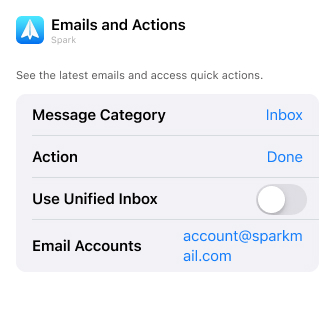
App Intents
Shortcuts App includes these additional Spark Shortcuts:
Open Priority list - Opens all Priority emails in a separate view.
Email ‘I’m late’ - Creates a draft email to the participants who accepted the invite to the closest event about your being late.
Send Latest Photo - Spark attaches the last image that was made on the iPhone to the draft.
View Event Agenda - Displays the closest event agenda in Spark Calendar.
Create Event - Opens Spark Calendar. 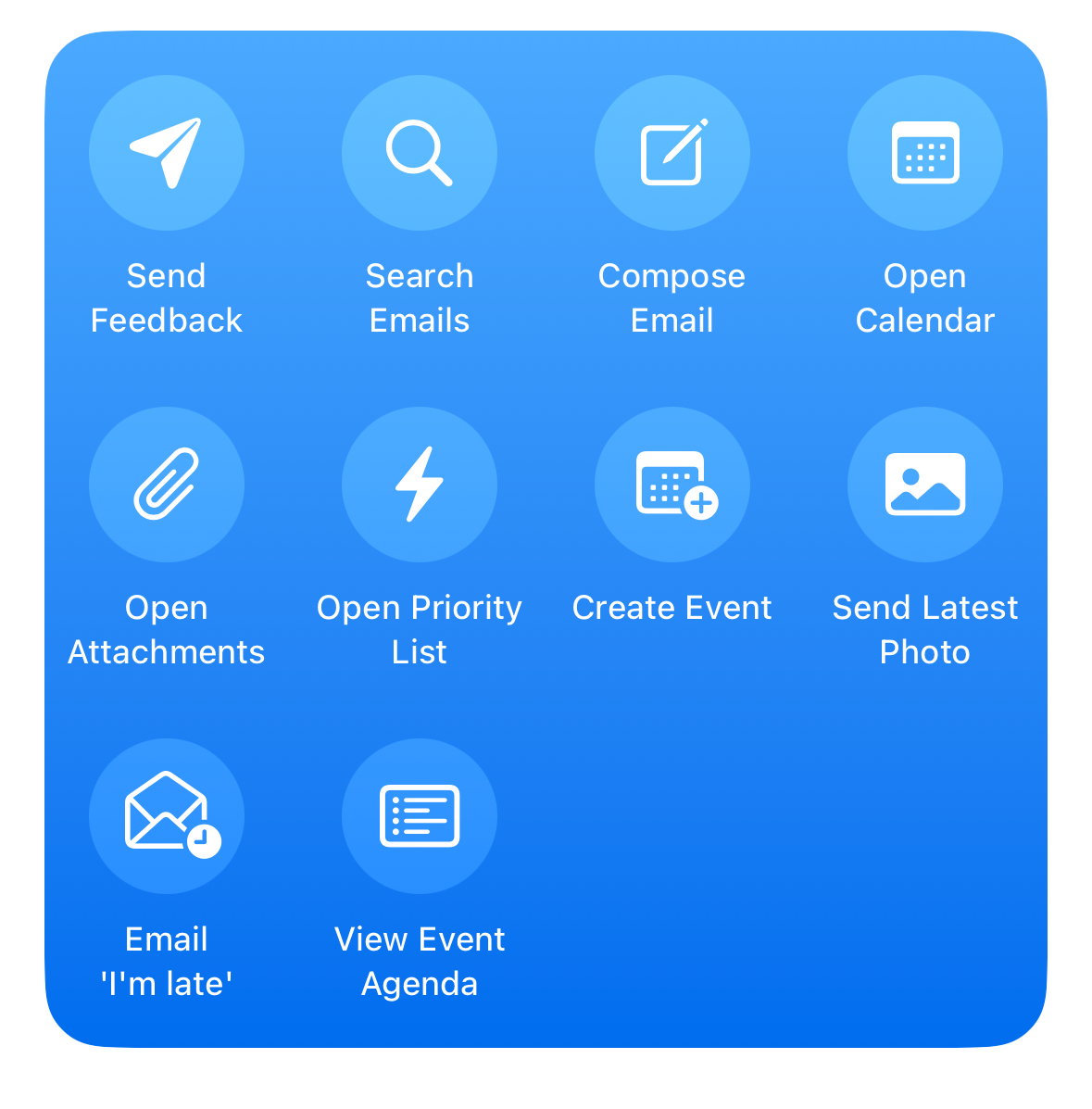
How to add a Spark shortcut
- Open the Shortcuts app.
- Tap on the + on the top right.
- Type: “Spark” in the search bar at the bottom.
- Select a shortcut from the available options, or create your own.