If you’re experiencing problems adding a Google account to Spark, please follow these steps.
1. Make sure you have the latest version of Spark
We are constantly updating Spark and improving its stability and performance. Having the newest version ensures Spark works the best.
To check if you have the latest website version of Spark on Mac, open Spark and click Spark Desktop > Check for updates at the top left. If there is an update for Spark, install it.
For the App Store Spark Desktop version, open App Store > Updates > Ensure that the Spark Desktop was updated recently.
To check if you have the latest version of Spark on Windows, open Settings of your device > Apps > Apps & features > Spark Desktop > Check the current version.
- Open Play Store > Find and open Spark. If the auto-update is disabled, please compare the Play Store and Spark app versions.
- What's new > Scroll down and check the Version.
- Open the Spark app > If Spark does not prompt you to update, tap the menu icon at the top left.
- Tap Settings

- Support > The current App version will be displayed here.
- Ensure the Play Store and Spark app versions match and update if needed.
- Open the Spark app > Tap the menu icon
 at the top left > Open Settings.
at the top left > Open Settings. - Support > Legal Notes > The current version will be displayed here.
- Open App Store > Spark > Version History > Compare the versions and update, if needed.
2. Make sure you submit the needed login details
If you have generated an app-specific password, please note that you need to enter your email account's standard password. You don’t need to submit an app-specific password in Spark.
If you have two-step verification enabled, you must enter an additional verification code after submitting your password.
Tick Select All under the Spark wants additional access to your Google Account after entering your credentials.
For administrators, please enter the following OAuth ID for Spark on the Google Workspace admin panel:
- 681834923750-3p9205dgnfbq0s196910u38tmn61ehc2.apps.googleusercontent.com - iOS/Desktop
- 681834923750-a8sqjb0o1olgiiu0b8fq3s02fp7601cp.apps.googleusercontent.com - Android 1
- 681834923750-mcros90iigq2krh6q9488k6p9rq702rv.apps.googleusercontent.com - Android 2
3. Check the network connection
Some organizations enable a firewall to prevent access to certain websites from their networks. Ask the administrator of your network if access to Gmail and Spark (as the third-party email application) is allowed.
Alternatively, you can try to connect your Gmail account using a different network.
4. Turn off a VPN
We can’t guarantee Spark will work appropriately with a VPN enabled. The quality of the performance via VPN solely relies on the servers of the VPN network.
5. Try to log into your Google account in a browser
Go to the Gmail webpage and enter your email and password to sign in. If you can sign in to your account in a browser, try to do it again in Spark.
6. Contact our support team
If none of the steps described above have worked, we are happy to help you personally.
- Open Spark Settings.
- Select Support and click Send next to Diagnostics information.
- A new email window will appear. In the Subject: line, write "Cannot connect to Gmail". We need this email subject to provide you with a quick, personal reply.
- In your message, write the email address you’re trying to log in to and attach a screenshot with the error message appearing when you try to add an account.
- Send an email, and our support team will get in touch to solve your problem.
If the email account you cannot connect is your first account you try to add, please use this guide:
- Open Finder.
- Hold Option key and press Go menu on the top of the screen.
- Select Library in the list of folders.
- Find and open Logs folder.
- There should be Spark Desktop folder that contains all the application logs. Please compress then into one archive.
- Send it to us in any convenient way. If it's going to be a separate email, please change the subject line to "Cannot connect to Gmail".
- Open Spark Settings.
- Select Support and click Send next to Diagnostics information.
- A new email window will appear. In the Subject: line, write "Cannot connect to Gmail". We need this email subject to provide you with a quick, personal reply.
- In your message, write the email address you’re trying to log in to and attach a screenshot with the error message appearing when you try to add an account.
- Send an email, and our support team will get in touch to solve your problem.
-
If the email account you cannot connect is your first account you try to add, please use this guide:
Open C:\Users\USERNAME\AppData\Local\Spark Desktop (Beta)\logs > Archive the “logs” folder (using Winrar, for instance) > Send it to us in any convenient way > Change the subject line to "Cannot connect to Gmail".
- Tap the menu icon
 at the top left.
at the top left. - Open Settings > Support > Diagnostics > Send Diagnostics Information.
- A new email window will appear. In the Subject: line, write "Cannot connect to Gmail". We need this email subject to provide you with a quick, personal reply.
- In your message, write the email address you’re trying to log in and attach a screenshot with the error message appearing when you try to add an account.
- Send the email, and our support team will get in touch to solve your problem.
In this case, please add any other email account to Spark at first. Then, try to add your primary account. If it fails to connect, contact our support team as described above.
- Tap the menu icon
 at the top left.
at the top left. - Open Settings > Support > Diagnostics > Send Diagnostics Information.
- A new email window will appear. In the Subject: line, write "Cannot connect to Gmail". We need this email subject to provide you with a quick, personal reply.
- In your message, write the email address you’re trying to log in and attach a screenshot with the error message appearing when you try to add an account.
- Send the email, and our support team will get in touch to solve your problem.
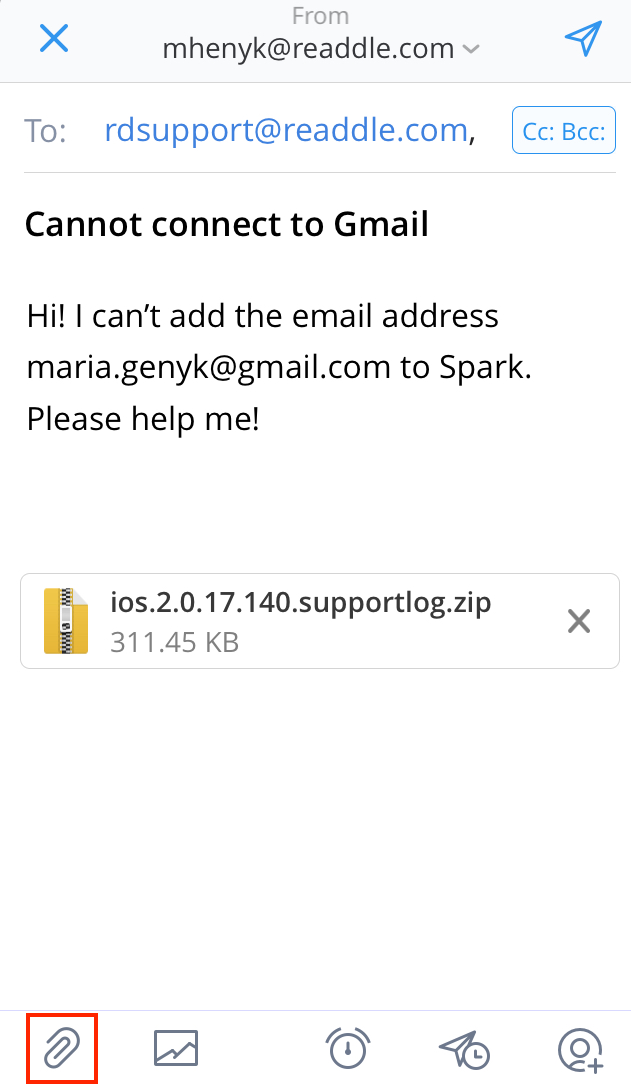
In this case, please add any other email account to Spark at first. Then, try to add your primary account. If it fails to connect, contact our support team as described above.
Spark automatically attaches a .zip file with the application logs to your email. We need the logs for our investigation. This file may contain some sensitive personal data, and we assure you we’ll treat it as confidential information.