Save time and get a higher response rate on your emails with follow-up reminders. If your email receives no response by the time you specify, Spark reminds you about it. The email appears in your inbox again so you can write a follow-up.
Set a follow-up reminder
- Start writing or replying to an email.
- Click
 at the top.
at the top. - Select the time for Spark to remind you about this email if no one replies. If you want to manually set a date and time, click Custom date. You can set a reminder date up to 2 months ahead.
- Click Send.
You can also set a reminder for the email that you've already sent:
- Open the Sent folder on the sidebar.
- Select the desired email and click
 at the top right.
at the top right. - Start typing Remind Me, click the option and select the time to set a reminder.
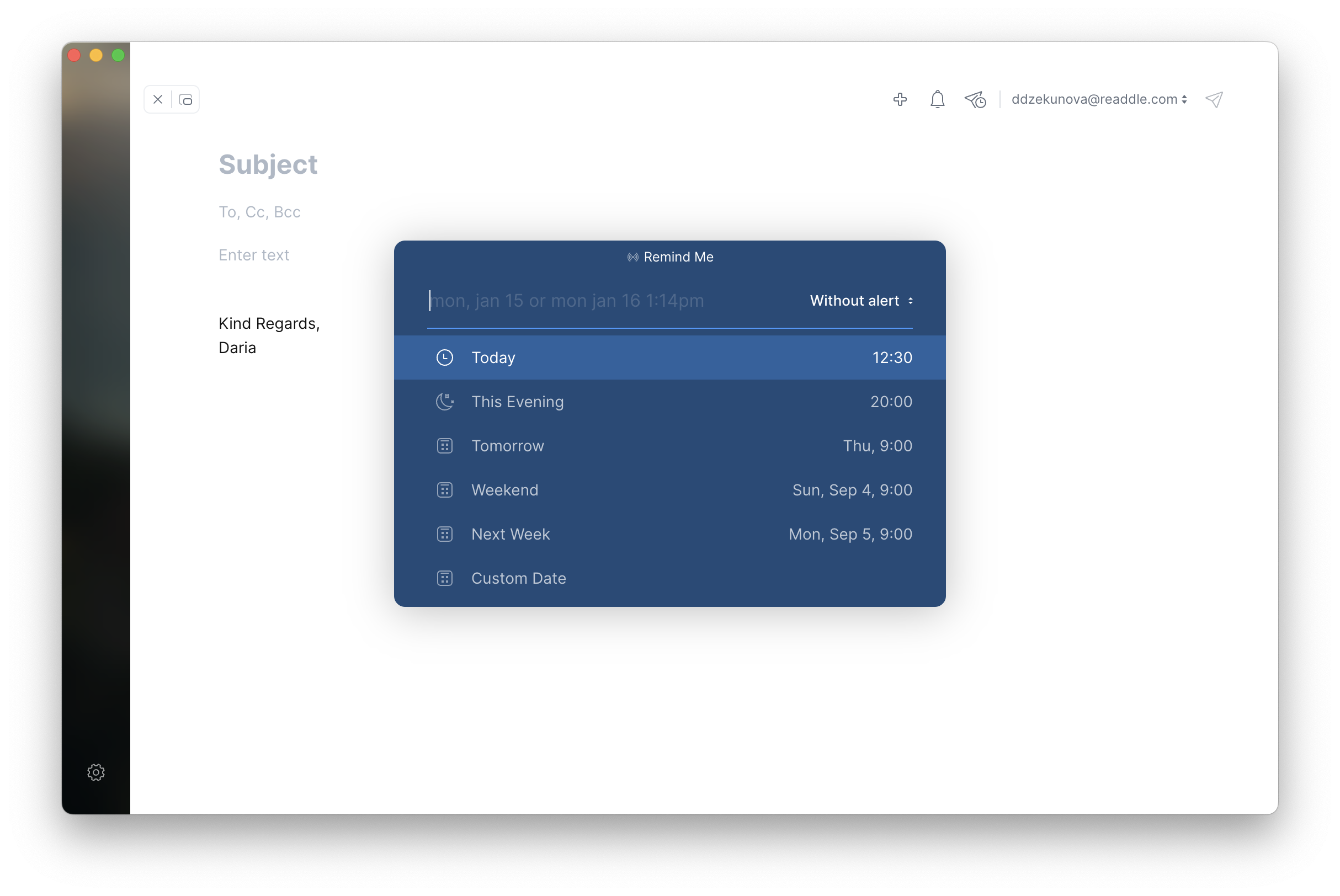
- Start writing or replying to an email.
- Click
 at the top.
at the top. - Select the time for Spark to remind you about this email if no one replies. If you want to manually set a date and time, click Custom date. You can set a reminder date up to 2 months ahead.
- Click Send.
You can also set a reminder for the email that you've already sent:
- Open the Sent folder on the sidebar.
- Select the desired email and click
 at the top right.
at the top right. - Start typing Remind Me, click the option and select the time to set a reminder.
- Tap the menu icon
 at the top left.
at the top left. - Open the Reminders folder. If there is no such folder, open Settings > Personalization. Tap Add new > Reminders and tap the plus sign at the top right.
- Select the needed email.
- Tap Remind if no reply at the bottom to change the reminder time.
- To remove a reminder, tap
 near the reminder time.
near the reminder time.
- Tap the menu icon
 at the top left.
at the top left. - Open the Reminders folder. If there is no such folder, select Edit list on the sidebar and tap the plus sign near Reminders.
- Select the needed email.
- Tap the reminder time at the top to edit it.
- To delete a reminder, tap the cross icon near the reminder time.
Edit a reminder
You can find all emails with follow-up reminders in the Reminders folder on the sidebar. Here, you can change the time to be reminded of an email or delete a reminder.
- Open the Reminders folder on the sidebar. If there is no such folder, click More on the sidebar and select Reminders.
- Select the needed email.
- Click on the reminder time at the top to edit it.
- To delete a reminder, select Discard Reminder.
You can find all emails with follow-up reminders in the Reminders folder on the sidebar. Here, you can change the time to be reminded of an email or delete a reminder.
- Open the Reminders folder on the sidebar. If there is no such folder, click More on the sidebar and select Reminders.
- Select the needed email.
- Click on the reminder time at the top to edit it.
- To delete a reminder, select Discard Reminder.
- Tap the menu icon
 at the top left.
at the top left. - Open the Reminders folder. If there is no such folder, open Settings > Personalization. Tap Add new > Reminders and tap the plus sign at the top right.
- Select the needed email.
- Tap Remind if no reply at the bottom to change the reminder time.
- To remove a reminder, tap
 near the reminder time.
near the reminder time.
- Tap the menu icon
 at the top left.
at the top left. - Open the Reminders folder. If there is no such folder, select Edit list on the sidebar and tap the plus sign near Reminders.
- Select the needed email.
- Tap the reminder time at the top to edit it.
- To delete a reminder, tap the cross icon near the reminder time.
Customize the reminder time
- Open Spark Settings.
- Select Scheduling > Reminder.
- Toggle on the options you wish to see while scheduling an email.
- Select the time for the needed options.
- Open Spark Settings.
- Select Scheduling > Reminder.
- Toggle on the options you wish to see while scheduling an email.
- Select the time for the needed options.
- Tap the menu icon
 at the top left.
at the top left. - Tap Settings
 at the bottom.
at the bottom. - Select Scheduling > Reminders.
- Tick the options you wish to see while setting a reminder.
- Tap an option (e.g. Tomorrow) to customize the time.
Alternatively, you can customize the reminder time right in the email composer:
- While writing an email, tap
 at the bottom.
at the bottom. - Tap
 and select the needed options.
and select the needed options.
- Tap the menu icon
 at the top left.
at the top left. - Choose Settings > Scheduling > Reminders.
- Tick the options you wish to see while setting a reminder.
- Tap an option (e.g. Tomorrow) to customize the time.