The Read Statuses feature in Spark Pro lets users see if and when their sent emails have been opened. It helps teams track communication and follow up efficiently while maintaining privacy for recipients.
How does it work?
The Read Statuses feature is displayed as an eye icon, which consists of 3 states:
- The eye icon has a strikethrough: the email hasn’t been opened by anyone
- The eye icon is greyed out: the email has been opened by someone out of all recipients
- The eye icon is blue: the mail has been opened by all recipients
You can tap or click the eye icon to see the list of recipients who have already seen the email, starting from the last one to read the message at the top.
To learn how this feature works, please refer to our blog.
How to enable Read Statuses?
- Launch Spark on your Mac.
- Go to Spark Settings > Composer.
- Enable the Read Statuses toggle.
- Go to Notifications under Read Statuses.
- Choose Select All recipients or None.

- Launch Spark on your Mac.
- Go to Spark Settings > Composer.
- Enable the Read Statuses toggle.
- Go to Notifications under Read Statuses.
- Choose Select All recipients or None.
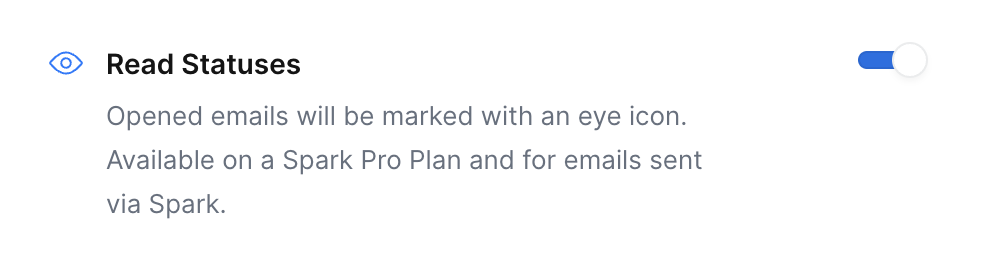
- Launch Spark on your Android.
- Go to Spark Settings > Read Statuses.
- Enable Read Statuses.
- Go to Notification type under the Enable Read Statuses line.
- Select All recipients or No notifications.
- Launch Spark on your iPhone or iPad.
- Go to Spark Settings > Read Statuses.
- Enable Read Statuses.
- Go to Notifications under the Read Statuses line.
- Select All recipients or No notifications.
Note: Please ensure you have allowed notifications for Spark in your device's system settings.
Who can use Read Statuses?
The Read Statuses feature is available exclusively in the Spark Pro plan, as it is designed primarily for business use.
Tip: Read Statuses work using invisible images called tracking pixels added to an email. When the recipient opens the email, their email client loads the image from the server, letting you know it was opened. If the recipient disables these pixels (for example, by blocking remote images or using a privacy-focused email client), you do not receive the Read Statuses indication.