Spark allows you and your team to join Zoom meetings right from its built-in calendar. Create an event, add a Video Conference, and when the time has come, join the meeting without even leaving Spark. This feature is completely free, allowing you to get the most out of it.
Connect Zoom to Spark
- Open Spark Settings.
- Integrations.
- Select Zoom > Connect.
- From now on, when receiving a Zoom invite, you can Join the Zoom Call. Additionally, you can select Zoom when creating an event.

- Open Spark Settings.
- Integrations.
- Select Zoom > Connect.
- From now on, when receiving a Zoom invite, you can Join the Zoom Call. Additionally, you can select Zoom when creating an event.

- Tap the menu icon
 at the top left.
at the top left. - Tap Settings
 > Integrations.
> Integrations. - Select Zoom.
- Follow the onscreen instructions to log into your Zoom account.
- Tap the menu icon
 at the top left.
at the top left. - Open Settings > Services.
- Select Zoom.
- Follow the onscreen instructions to log into your Zoom account.
Note: Connected Services don't sync between devices. If you want to use Zoom with Spark on several devices, please add this service separately to each of them.
Create an event with a Video Conference
- Open the Calendar section on the sidebar.
- Click the plus icon at the top right.
- Type a short event description.
- In the Event Editing dialog, click Add Attendee and enter the email addresses of people you want to invite.
- Click Add Video Conference and select Zoom.
- Make sure all the needed settings of the dialog are finished, and click Create at the bottom. Spark will save the event and send the invitations.
- Open the Calendar section on the sidebar.
- Click the plus icon at the top right.
- Type a short event description.
- In the Event Editing dialog, click Add Attendee and enter the email addresses of people you want to invite.
- Click Add Video Conference and select Zoom.
- Make sure all the needed settings of the dialog are finished and click Create at the bottom. Spark will save the event and send the invitations.
- Launch Spark and select the Calendar widget
 at the top right of the Inbox.
at the top right of the Inbox. - Select the plus icon at the top right.
- Type a short event description.
- Tap Add video conference and select Zoom.
- Make sure all the needed settings are finished and tap Save at the top right.
- Launch Spark and select the Calendar widget
 at the top right of the Inbox.
at the top right of the Inbox. - Select the blue plus icon at the bottom right.
- Type a short event description and tap Done.
- Tap Add Call
 and select Zoom.
and select Zoom. - Make sure all the needed settings are finished and tap Save at the top right.
- In a pop-up menu, tap Send to invite the added people to the meeting.
Join the Zoom meeting through Spark
- Open the Calendar section on the sidebar.
- Click the event needed and select Join Zoom Call.

- Open the Calendar section on the sidebar.
- Click the event needed and select Join Zoom Call.

- Launch Spark and select the Calendar widget
 at the top right of the Inbox.
at the top right of the Inbox. - Tap an event needed and follow the link.

- Launch Spark and select the Calendar widget
 at the top right of the Inbox.
at the top right of the Inbox. - Tap an event needed and follow the link.
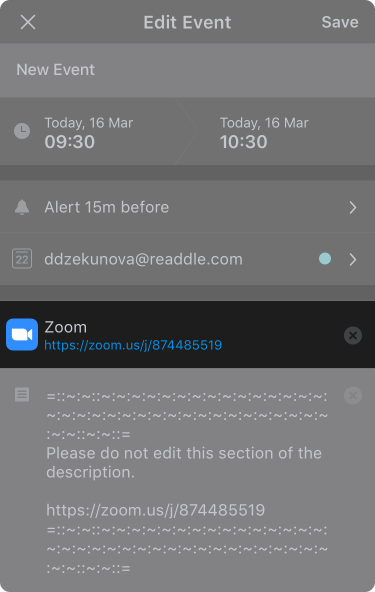
Remove a connected service
- Open Spark Settings.
- Integrations.
- Select Zoom > Disconnect.
- Open Spark Settings.
- Integrations.
- Select Zoom > Disconnect.
- Tap the menu icon
 at the top left.
at the top left. - Tap Settings
 > Integrations.
> Integrations. - Select Zoom.
- Tap Remove Account.
- Tap the menu icon
 at the top left.
at the top left. - Open Settings > Services > Zoom.
- Tap Remove Account.
Troubleshooting
If you’re experiencing any issues with Zoom integration in Spark, please try to log out and log back in to Zoom through Spark by removing the service and connecting it again. If the situation hasn’t been resolved, please contact our support team- we are happy to help you personally:
- Open Spark Settings.
- Click Support and enable the Detailed Logging toggle.
- Reproduce an issue with Zoom.
- Open Spark Settings > Support again and click Send Diagnostics Information.
- In the subject line, please write “Issues with Zoom.”
- In your message, please describe the issue.
- Send the email, and our support team will get in touch to resolve your problem.
- Open Spark Settings.
- Click Support and enable the Detailed Logging toggle.
- Reproduce an issue with Zoom.
- Open Spark Settings > Support again and click Send Diagnostics Information.
- In the subject line, please write “Issues with Zoom.”
- In your message, please describe the issue.
- Send the email, and our support team will get in touch to resolve your problem.
- Tap the menu icon
 at the top left.
at the top left. - Open Settings > Support > Diagnostics > Send Diagnostics Information.
- A new email window will appear. In the Subject line, write “Issues with Zoom.” We need this email subject to provide you with a quick, personal reply.
- In your message, please describe the issue.
- Send the email, and our support team will get in touch to resolve your problem.
- Tap the menu icon
 at the top left.
at the top left. - Open Settings > Support > Send Feedback.
- A new email window will appear. In the Subject line, write “Issues with Zoom.” We need this email subject to provide you with a quick, personal reply.
- In your message, please describe the issue.
- Send the email, and our support team will get in touch to resolve your problem.