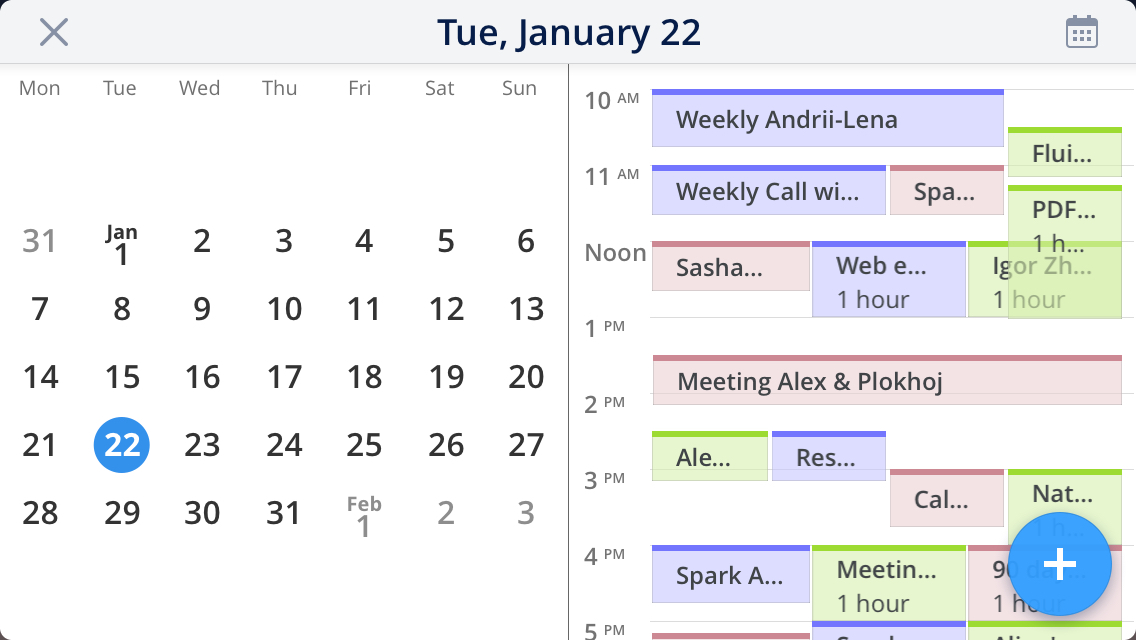Spark has a built-in calendar, allowing you to manage your events and see how busy you are. Spark supports the Google, Exchange, Microsoft 365, Outlook, and iCloud calendars associated with your email accounts. For example, when you add a Gmail account, you can access your Google Calendar in Spark.
Select the calendars to display
If you use several accounts in Spark, you can select which ones you'd also like to use for calendar management. For example, you may want Spark to show you only the calendars from your work account.
- Open Spark Settings.
- Calendar.
- Under Enable calendar for, tick the needed accounts. Only the supported accounts will allow you to enable the calendar. For accounts such as Yahoo, or custom IMAP, the checkbox will be inactive.
- Open Spark Settings.
- Calendar.
- Under Enable calendar for, tick the needed accounts. Only the supported accounts will allow you to enable the calendar. For accounts such as Yahoo, or custom IMAP, the checkbox will be inactive.
- Tap the menu icon
 at the top left.
at the top left. - Tap Settings
 .
. - Select Email Accounts and ensure the account you need is added to Spark.
- Return to the previous menu and open Calendar > Calendar accounts.
- Enable the toggle for the accounts you need. Only the supported accounts will allow you to enable the calendar. For accounts such as Yahoo, or custom IMAP, the toggle will be greyed out.
- Tap the menu icon
 at the top left.
at the top left. - Open Settings > Email Accounts and make sure the account you need is added to Spark.
- Return to the previous menu and open Calendar > Calendar Accounts.
- Enable the toggle for the accounts you need. Only the supported accounts will allow you to enable the calendar. For accounts such as Yahoo, or custom IMAP, the toggle will be greyed out.
Choose a default calendar
If you have multiple calendars, you can choose a default one. When you create a new event in Spark, it’s added to your default calendar (but you can always change a calendar manually for a particular event).
- Open Spark Settings.
- Calendar.
- Under Default Calendar, select one of your calendars.
- Open Spark Settings.
- Calendar.
- Under Default Calendar, select one of your calendars.
- Tap the menu icon
 at the top left.
at the top left. - Tap Settings
 .
. - Open Calendar > Default calendar.
- Select one of the calendars.
- Tap the menu icon
 at the top left.
at the top left. - Open Settings > Calendar > Default.
- Tick one of the calendars.
View calendars
Your calendars are available in the Calendar section on the sidebar. Click on the event to see its details.
To switch between days or weeks, use the arrows at the top right. To scroll by week, select Week in the Scroll in week view by Calendar Settings.
To return to Today, click Go to Today.
Your calendars are available in the Calendar section on the sidebar. Click on the event to see its details.
To switch between days or weeks, use the arrows at the top right. To scroll by week, select Week in the Scroll in week view by Calendar Settings.
To return to Today, click Go to Today.
To access calendars, tap the Calendar widget ![]() at the top right of the Inbox.
at the top right of the Inbox.
When you open the calendar, it shows the events for today. Tap an event to see its details. You can select another date at the top or switch days and weeks with a swipe.

When you rotate your Android device, Spark shows the month view on the left. 
To access calendars, tap the Calendar widget  at the top right of the Inbox.
at the top right of the Inbox.
When you open the calendar, it shows the events for today. Tap an event to see its details. You can select another date at the top or switch days and weeks with a swipe.
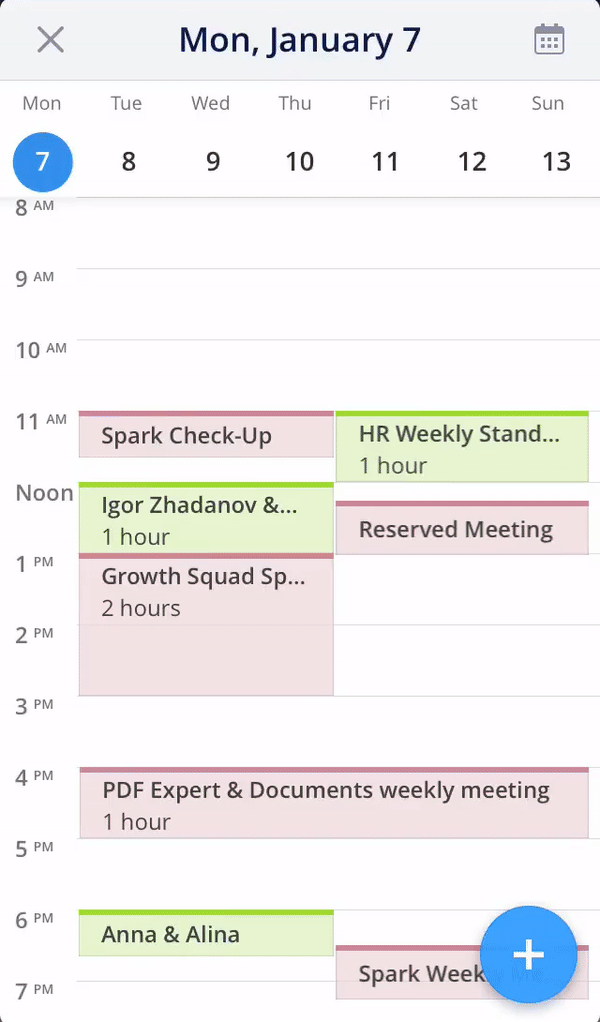
When you rotate your iPhone, Spark shows the month view on the left.