There are two scenarios when Spark may suggest to you the wrong email address in the “To:”, “Cc:”, or “Bcc” fields. Please see your case and follow the instructions to solve the issue.
1. There is an outdated or misspelled email address
Start typing contact details > Click icon to remove incorrect suggestions.
icon to remove incorrect suggestions.

Additionally, you can rename the affected contact by double-clicking the affected contact details in the "To" field and editing the name. After, send an email to the affected contact to sync changes.

Start typing contact details > Click icon to remove incorrect suggestions.
icon to remove incorrect suggestions.

Additionally, you can rename the affected contact by double-clicking the affected contact details in the "To" field and editing the name. After, send an email to the affected contact to sync changes.

Spark for Android, swipe a contact suggestion from right to left and tap Delete.

In Spark for iOS, swipe a contact suggestion from right to left and tap Delete.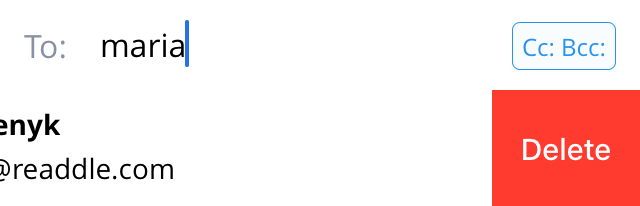
2. Information from two different contacts is merged
If you are experiencing this issue, we are ready to help you personally.
Please send us the screenshots illustrating the issue from Spark and the screenshot with the correct contact information from the Contacts app. Follow the steps below to send the app logs to our team.
- Open Spark Settings.
- Select Support and click Send next to Diagnostics information.
- A new email window will appear. In the Subject: line, write "Wrong contact suggestions in Spark". We need this email subject to provide you with a quick, personal reply.
- In your message, attach the screenshots illustrating the issue from Spark and the screenshot with the correct contact information from the Contacts app.
- Send an email, and our support team will get in touch to solve your problem.
- Open Spark Settings.
- Select Support and click Send next to Diagnostics information.
- A new email window will appear. In the Subject: line, write "Wrong contact suggestions in Spark". We need this email subject to provide you with a quick, personal reply.
- In your message, attach the screenshots illustrating the issue from Spark and the screenshot with the correct contact information from the People app.
- Send an email, and our support team will get in touch to solve your problem.
- Tap the menu icon
 at the top left.
at the top left. - Open Settings > Support > Diagnostics > Send Diagnostics Information.
- A new email window will appear. In the Subject: line, write "Wrong contact suggestions in Spark". We need this email subject to provide you with a quick, personal reply.
- In your message, attach the screenshots illustrating the issue from Spark and specify the correct contact details.
- Send an email, and our support team will get in touch to solve your problem.
- Tap the menu icon
 at the top left.
at the top left. - Open Settings > Support > Diagnostics.
- Enable the Detailed Logging toggle.
- Go back to your inbox and pull down from the top of the screen to refresh it.
- Open Settings > Support > Diagnostics > Send Diagnostics Information.
- In the subject line, please write "Wrong contact suggestions in Spark".
- Tap
 and attach the screenshots illustrating the issue from Spark and the screenshot with the correct contact information from the Contacts app.
and attach the screenshots illustrating the issue from Spark and the screenshot with the correct contact information from the Contacts app. - Select
 to send an email.
to send an email.