Spark for Teams enables companies to be more effective in email communication. You can create a team in Spark to collaborate on emails together with your colleagues. Now, you don’t have to constantly forward emails or copy them to your messenger if you need input from your team. Both external and internal communications happen in Spark.
Create a team
- Open Spark Settings.
- Select Teams.
- Click + Create New Team.
- Enter the name of your team.
- If you have multiple emails, select the needed one under Your email in this team.
- When the checkbox at the bottom is ticked, everyone with your company’s email (e.g. example@companyname.com) receives an invitation to join your team.
- Click Next.
- Open Spark Settings.
- Select Teams.
- Click + Create New Team.
- Enter the name of your team.
- If you have multiple emails, select the needed one under Your email in this team.
- When the checkbox at the bottom is ticked, everyone with your company’s email (e.g. example@companyname.com) receives an invitation to join your team.
- Click Next.
- Tap the menu icon
 at the top left.
at the top left. - Tap Settings
 at the bottom.
at the bottom. - Select Teams.
- Select Create a Team or tap the plus sign at the top right.
- Enter the name of your team.
- If you have multiple emails, select the needed one under Your email on this team.
- If you create a team from your corporate email, the toggle at the bottom is enabled. When it’s on, everyone with your company’s email (e.g. example@companyname.com) receives an invitation to join your team. Disable this toggle if you want to invite only certain people.
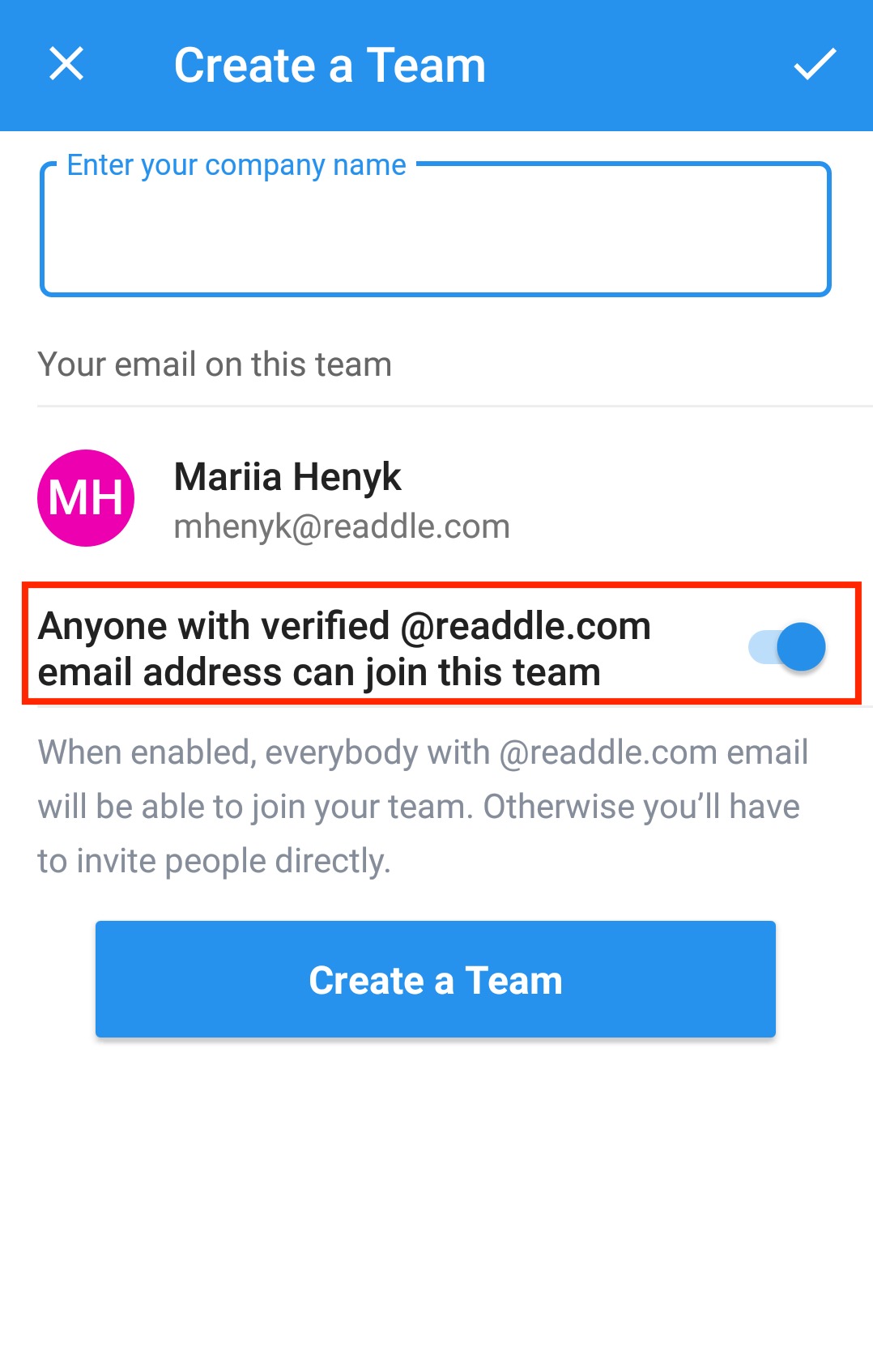
Note: You won’t see this toggle when you create a team from your personal email address.
- Tap the menu icon
 at the top left.
at the top left. - Open Settings > Teams.
- Select Create a Team or tap the plus sign at the top right.
- Enter the name of your team.
- If you have multiple emails, select the needed one under Your email in this team.
- If you create a team from your corporate email, the toggle at the bottom is enabled by default. When it’s on, everyone with your company’s email (e.g. example@companyname.com) receives an invitation to join your team. Disable this toggle if you want to invite only certain people.
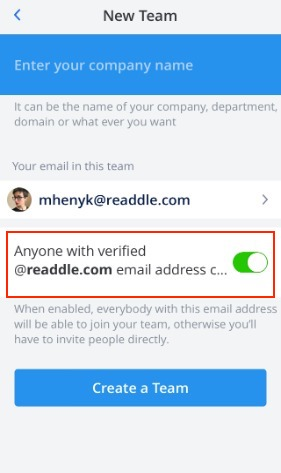
Note: This toggle is inactive when you create a team from your personal email address.
Edit a team
- Open Spark Settings.
- Select Teams.
- Choose a team and click Manage Team.
- You will be directed to the Team Preferences page, which allows you to manage your team. If you have multiple teams, select the needed one at the top right.
- To rename your team, click Edit near the team name, type a new one, and choose Save.
- To change the team avatar, click on the profile picture and choose an image from your computer
- Under Team Signup, select who can join your team: Anyone at your company or only the people you invite. Note: You can adjust this option only if you created a team from a corporate email.
- Open Spark Settings.
- Select Teams.
- Choose a team and click Manage Team.
- You will be directed to the Team Preferences page which allows you to manage your team. If you have multiple teams, select the needed one at the top right.
- To rename your team, click Edit near the team name, type a new one, and choose Save.
- To change the team avatar, click on the profile picture and choose an image from your computer
- Under Team Signup, select who can join your team: Anyone at your company or only the people you invite. Note: You can adjust this option only if you created a team from a corporate email.
- Tap the menu icon
 at the top left.
at the top left. - Tap Settings
 at the bottom.
at the bottom. - Select Teams.
- Select Manage team
- You will be directed to the Team Preferences page which allows you to manage your team. If you have multiple teams, select the needed one at the top right.
- Tap your team’s name to edit it. When you’re finished, tap Save.
- Tap the profile picture of your team to upload a different one.
- Under Organization Signup, select who can join your team: Anyone at your company or only the people you invite.
Note: You can adjust this option only if you created a team from a corporate email.
- Tap the menu icon
 at the top left.
at the top left. - Open Settings > Teams.
- Select Manage team.
- You will be directed to the Team Preferences page which allows you to manage your team. If you have multiple teams, select the needed one at the top right.
- Tap your team’s name to edit it. When you’re finished, tap Save.
- Tap the profile picture of your team to upload a different one.
- Under Organization Signup, select who can join your team: Anyone at your company or only the people you invite.
Note: You can adjust this option only if you created a team from a corporate email.
Delete a team
- Open Spark Settings.
- Select Teams.
- Choose a team and click Manage Team.
- On the Team Preferences page, click Delete team. Note: Only owners can delete their teams.
- In a pop-up window, type the name of the team and choose Submit. When you delete a team, shared drafts and comments are removed as well.
- Open Spark Settings.
- Select Teams.
- Choose a team and click Manage Team.
- On the Team Preferences page, click Delete team. Note: Only owners can delete their teams.
- In a pop-up window, type the name of the team and choose Submit. When you delete a team, shared drafts and comments are removed as well.
- Tap the menu icon
 at the top left.
at the top left. - Tap Settings
 at the bottom.
at the bottom. - Select Teams.
- Select Manage team
- On the Team Preferences page, tap Delete team.Tip: Only owners can delete their teams.
- In a pop-up window, type the name of the team and choose Submit. When you delete a team, shared drafts and comments are removed as well.
- Open Spark Settings.
- Select Teams.
- Choose a team and click Manage Team.
- On the Team Preferences page, tap Delete team.Tip: Only owners can delete their teams.
- In a pop-up window, type the name of the team and choose Submit. When you delete a team, shared drafts and comments are removed as well.
Note: Your team’s shared content is stored on our secure servers to make team functionality available to you. After deleting your team in Spark, you won’t be able to access shared drafts and comments via other email clients or webmail. Learn more about the Spark Privacy Policy.