When you send emails in Spark, you can automatically Cc or Bcc other people. This feature is handy when you want to keep your teammates in the loop while communicating with your partners or clients.
Set up auto Cc/Bcc
- Open Spark Settings.
- Select Composer > Auto BCC.
- Enable the toggle next to the needed account.
- Select Cc: or Bcc:.
- Enter the email address you want to Cc/Bcc.
Now, when you compose an email from the selected account, Spark automatically fills the Cc: or Bcc: field with the email you’ve specified.
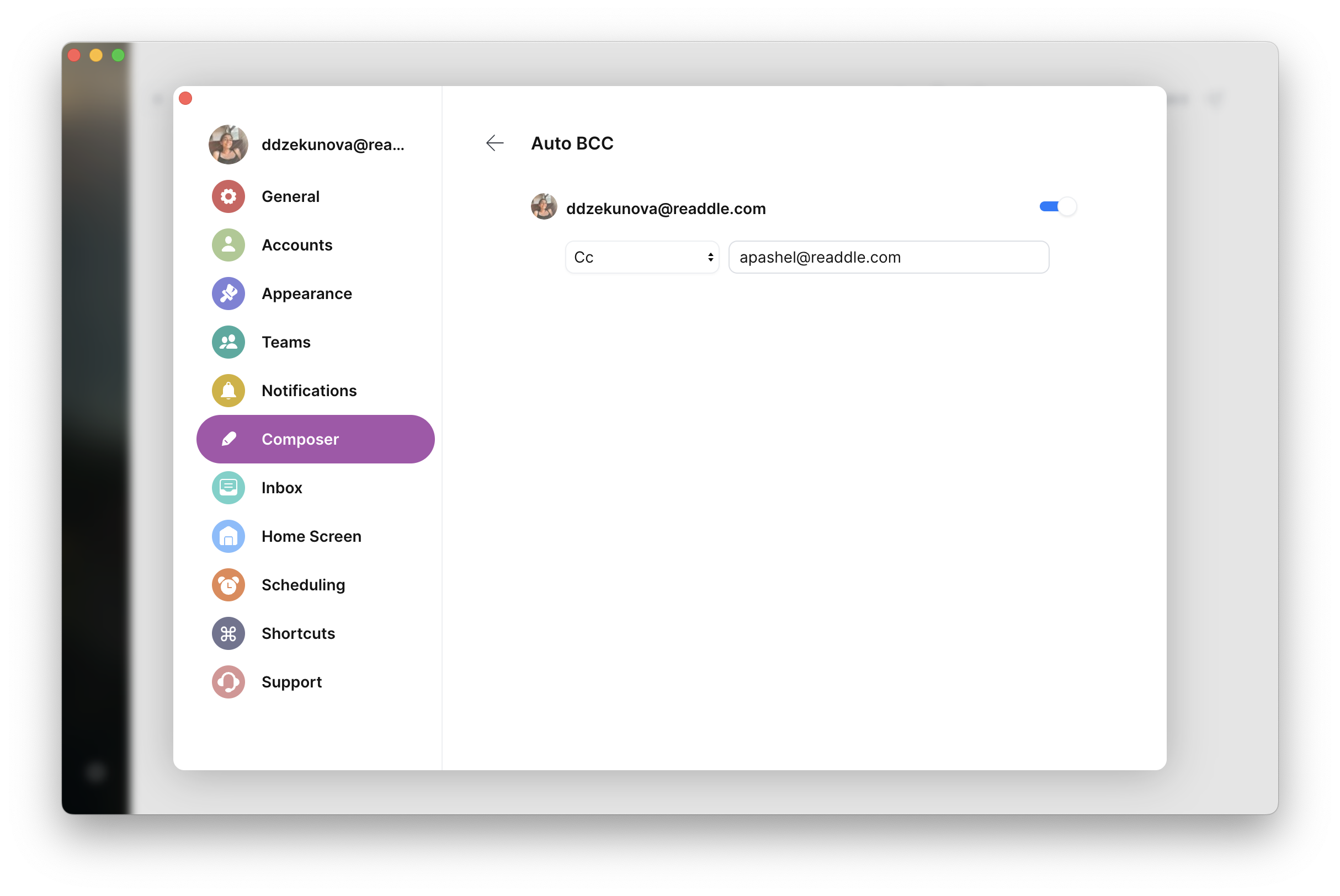
- Open Spark Settings.
- Select Composer > Auto BCC.
- Enable the toggle next to the needed account.
- Select Cc: or Bcc:.
- Enter the email address you want to Cc/Bcc.
Now, when you compose an email from the selected account, Spark automatically fills the Cc: or Bcc: field with the email you’ve specified.
- Tap the menu icon
 at the top left.
at the top left. - Tap Settings
 .
. - Choose Mail Accounts.
- Select one of your accounts.
- Tap Auto Cc/Bcc.
- Tick one of the options.
- Type the email address you want to Cc/Bcc. You can enter multiple emails, separated by commas.
- Tap the menu icon
 at the top left.
at the top left. - Open Settings > Mail Accounts.
- Tap the needed account.
- Select Auto Cc/Bcc.
- Tick one of the options.
- Enter the email address you want to automatically Cc/Bcc. You can add multiple emails, separated by commas.
Remove auto Cc/Bcc
- Open Spark Settings.
- Select Composer > Auto BCC.
- Disable the toggle next to the needed account.
- Open Spark Settings.
- Select Composer > Auto BCC.
- Disable the toggle next to the needed account.
- Tap the menu icon
 at the top left.
at the top left. - Tap Settings
 .
. - Choose Mail Accounts.
- Select one of your accounts.
- Tap Auto Cc/Bcc.
- Tick None.
- Tap the menu icon
 at the top left.
at the top left. - Open Settings > Mail Accounts.
- Tap the needed account.
- Select Auto Cc/Bcc.
- Tick None.