You can quickly schedule a new event in Spark’s built-in calendar. Spark syncs an event you create with your Google, Exchange, or iCloud calendar. For example, when you add a new calendar event with your Gmail account, it appears in the Google calendar across all your devices.
Add a new event
- Open the Calendar section on the sidebar.
- Click on the plus icon at the top right. Alternatively, right-click or double-click on the grid.
- Type an event name.
- The new event is created in your default calendar. To change the calendar for this event, click on the calendar name at the top and choose the one you need.
- Now, you can edit event details: Change its name, time, and date. If you want to create an all-day event, tick All day.
- Under Alert, select when to receive a notification about this event. To add multiple notifications, hover the cursor over the Alert field and click on the plus icon. You can set up to five alerts for one event.
- To invite a person to this event, click on the Add Attendee field. Start typing a name or email and select a person from the list.
- If you want to add a call to this event, click Add Conference Call. Spark supports Zoom and Google Meet. Note: The Google Meet option is available only when you create an event in the Google calendar. Learn more about the third-party integrations in Spark.
- You can add an event location by typing its name in the Add Location field.
- Click Add Notes to add an event description.
- When you’re finished, click Create.
There is an alternative way to create a calendar event. In Spark calendar, right-click on a day or hour when you want to create an event and select New Event. Then, you can edit an event as described above.
- Open the Calendar section on the sidebar.
- Click on the plus icon at the top right. Alternatively, right-click or double-click on the grid.
- Type an event name.
- The new event is created in your default calendar. To change the calendar for this event, click on the calendar name at the top and choose the one you need.
- Now, you can edit event details: Change its name, time, and date. If you want to create an all-day event, tick All day.
- Under Alert, select when to receive a notification about this event. To add multiple notifications, hover the cursor over the Alert field and click on the plus icon. You can set up to five alerts for one event.
- To invite a person to this event, click on the Add Attendee field. Start typing a name or email and select a person from the list.
- If you want to add a call to this event, click Add Conference Call. Spark supports Zoom and Google Meet. Note: The Google Meet option is available only when you create an event in the Google calendar. Learn more about the third-party integrations in Spark.
- You can add an event location by typing its name in the Add Location field.
- Click Add Notes to add an event description.
- When you’re finished, click Create.
There is an alternative way to create a calendar event. In Spark calendar, right-click on a day or hour when you want to create an event and select New Event. Then, you can edit an event as described above.
- Launch Spark and tap the Calendar widget
 at the top right of the Inbox.
at the top right of the Inbox. - Select the plus icon at the top right.
- Type the event name.
- Tap Save.
- Edit the event details. Tap the time, or alert options to change them.
- To change the calendar for this event, tap on your email address and choose the one you need.
- You can select additional options for this event:
- Location — add a place to hold this event.
- Does not repeat — make a recurring event. To learn more about these types of events, see the “Create a recurring event” section in this article.
- Add video conference — create a link to a conference call using one of the services: Zoom or Google Meet. Note: The Google Meet option is available only when you create an event in the Google calendar. Learn more about the third-party integrations in Spark.
- Add description — write an event description.
- After editing an event, tap Save.
- Launch Spark.
- Select the Calendar widget
 .
. - Select the blue plus icon at the bottom right.
- Type an event description. Spark understands natural language; you can type, “meeting Friday 3,” and it will schedule the right time.
- Tap Done.
- Now, you can edit the event details. Tap the name, time, or alert options to change them.
- To change the calendar for this event, tap on your email address or calendar name and choose the one you need.
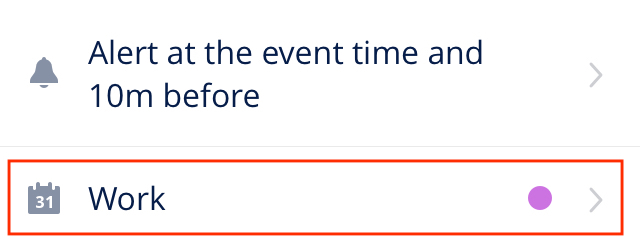
- You can select additional options for this event:
-
 Location — add a place to hold this event.
Location — add a place to hold this event. -
 Repeat — make a recurring event. To learn more about these types of events, see the “Create a recurring event” section in this article.
Repeat — make a recurring event. To learn more about these types of events, see the “Create a recurring event” section in this article. -
 Invite — add an attendee to this event. Start typing a name or email and select a person from the list.
Invite — add an attendee to this event. Start typing a name or email and select a person from the list. -
 Add Call — create a link to a conference call using one of the services: Zoom, GoTo, or Google Meet. Note: The Google Meet option is available only when you create an event in the Google calendar. Learn more about the third-party integrations in Spark.
Add Call — create a link to a conference call using one of the services: Zoom, GoTo, or Google Meet. Note: The Google Meet option is available only when you create an event in the Google calendar. Learn more about the third-party integrations in Spark. -
 Add a Note — write an event description.
Add a Note — write an event description.
-
- After editing an event, tap Save.
Create a recurring event
Spark allows you to schedule events that automatically repeat on certain days. If you go to the gym every Monday and Wednesday, you can create a recurring event, and Spark will remind you about your workouts.
- Open the Calendar section on the sidebar.
- Click on the plus icon at the top right.
- Type a short event description.
- Fill out the event name and select its time and date.
- Click Repeat and choose the event frequency. You can repeat an event every day, week, month, or year.

- Under Ends, select when this recurring event should end. There are three options: An event can be never ending or end after a certain date or number of times.

- Click Create to save this event.
- Open the Calendar section on the sidebar.
- Click on the plus icon at the top right.
- Type a short event description.
- Fill out the event name and select its time and date.
- Click Repeat and choose the event frequency. You can repeat an event every day, week, month, or year.

- Under Ends, select when this recurring event should end. There are three options: An event can be never-ending or end after a certain date or number of times.

- Click Create to save this event.
- Launch Spark and tap the Calendar widget
 at the top right of the Inbox.
at the top right of the Inbox. - Select the plus icon at the top right.
- Write an event name or description.
- Select the event time.
- Tap Does not repeat to make a recurring event.
- Tick the event frequency. You can repeat an event every day, week, month, year, or custom.
- If you selected custom repeat, tick one of the options at the bottom to decide when your recurring event should end. An event can be never-ending, end after a specific date, or end a certain number of times.
- After adjusting the settings, tap Save.
- Tap Save at the top right to add this event to your calendar.
- Launch Spark.
- Select the Calendar widget
 .
. - Select the blue plus sign at the bottom right.
- Write an event name or description and tap Done.
- Select the event time.
- Tap Repeat to make a recurring event.
- Tick the event frequency. You can repeat an event every day, week, month, or year.
- Tick one of the options at the bottom to decide when your recurring event should end. An event can be never-ending, end after a certain date, or end a certain number of times.
- After adjusting the settings, tap Done.
- Tap Save at the top right to add this event to your calendar.