If you’re experiencing trouble adding an AOL account to Spark, please follow these steps.
1. Generate an app password for Spark on the AOL account’s webpage
- Open the AOL account webpage.
- Select Account > Account security.
- Click Generate app password or Manage app passwords.
- Select Spark from the drop-down menu and click Generate.
- Follow the instructions below the password. Make sure to enter the password into Spark without any spaces.
- Click Done. Use this app password and your email address to sign in to Spark.
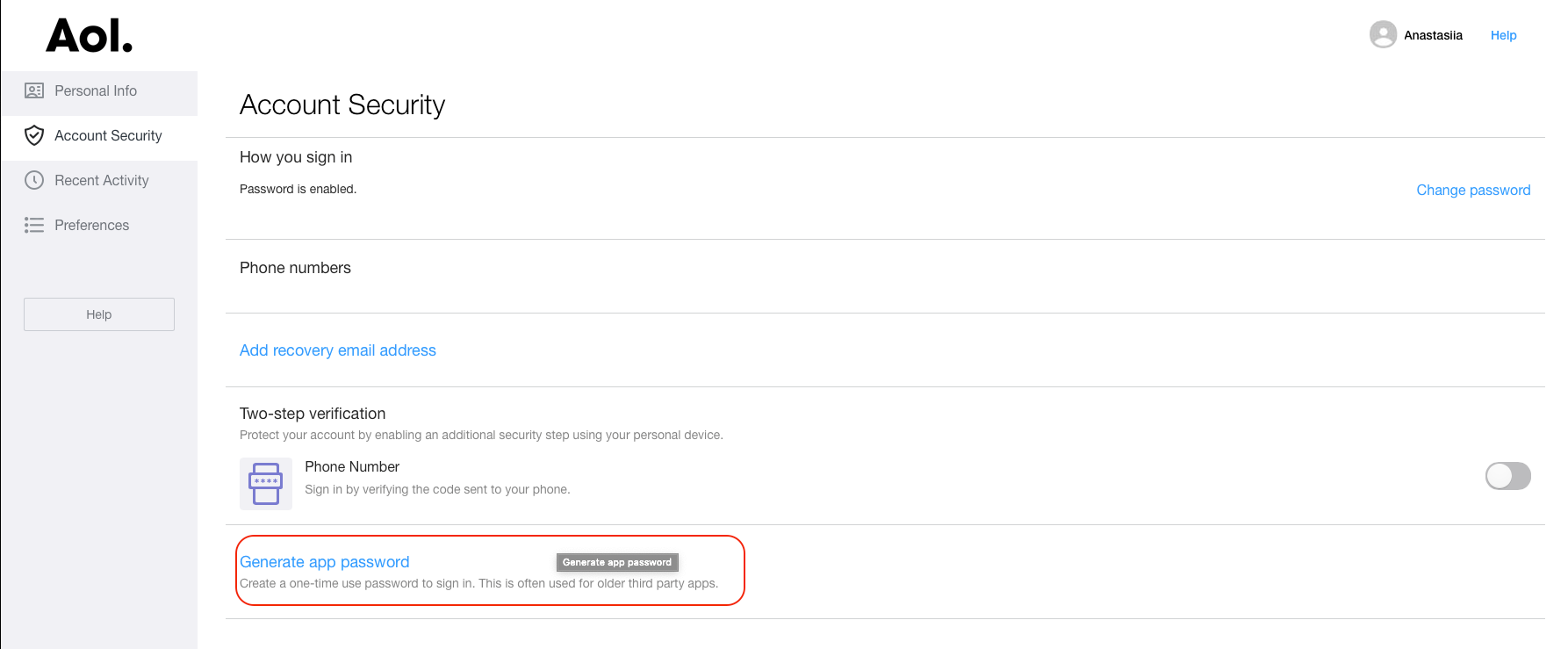
2. Add your AOL account to Spark
Please check the network connection on your device. If you use a VPN, we can’t guarantee Spark will work properly. The quality of the performance via VPN solely relies on the servers of the VPN network. For this reason, we recommend you turn the VPN off.
Some organizations enable a firewall to prevent access to certain websites from their networks. Ask the administrator if the access to Spark (as the third-party email application) is allowed. Alternatively, you can try to connect to a different network.
To add your account to Spark:
- Open Spark Settings.
- Select Accounts > Add Account.
- Enter your email and password.
- Open Spark Settings.
- Select Accounts > Add Account.
- Enter your email and password.
- Tap the menu icon
 at the top left.
at the top left. - Open Settings > Mail Accounts > Add Account.
- Select Other.
- Enter your email address and password.
- In Spark, tap the menu icon
 at the top left.
at the top left. - Open Settings > Mail Accounts > Add Account.
- Select Set Up Account Manually.
- Enter your email address and password.
3. Contact our support team
If you’re still experiencing problems adding your AOL account, we are happy to help you personally.
- Open Spark Settings.
- Select Support and click Send next to Diagnostics information.
- A new email window will appear. In the Subject: line, write “Cannot connect to AOL.” We need this email subject to provide you with a quick, personal reply.
- In your message, write the email address you’re trying to log in to and attach a screenshot with the error message appearing when you try to add an account.
- Send an email, and our support team will get in touch to solve your problem.
- Open Spark Settings.
- Select Support and click Send next to Diagnostics information.
- A new email window will appear. In the Subject: line, write “Cannot connect to AOL.” We need this email subject to provide you with a quick, personal reply.
- In your message, write the email address you’re trying to log in to and attach a screenshot with the error message appearing when you try to add an account.
- Send an email, and our support team will get in touch to solve your problem.
- Tap the menu icon at the top left.
- Open Settings > Support > Diagnostics > Send Diagnostics Information.
- A new email window will appear. In the Subject: line, write “Cannot connect to AOL.”. We need this email subject to provide you with a quick, personal reply.
- In your message, please write the email address you’re trying to log in and attach a screenshot with the error message appearing when you try to add an account.
- Send the email, and our support team will get in touch to solve your problem.
Please note: There is no possibility to access Spark and contact us if the email account you can’t connect to Spark is the first account you try to add.
In this case, please add any other email account to Spark at first. Then, try to add your primary account. If it fails to connect, contact our support team as described above.
- In Spark, tap the menu icon
 at the top left.
at the top left. - Open Settings > Support > Diagnostics > Send Diagnostics Information.
- A new email window will appear. In the Subject: line, write “Cannot connect to AOL.”. We need this email subject to provide you with a quick, personal reply.
- In your message, please write the email address you’re trying to log in and attach a screenshot with the error message appearing when you try to add an account.
- Send the email, and our support team will get in touch to solve your problem.
Please note: There is no possibility to access Spark and contact us if the email account you can’t connect to Spark is the first account you try to add.
In this case, please add any other email account to Spark at first. Then, try to add your primary account. If it fails to connect, contact our support team as described above.
Spark automatically attaches a .zip file with the application logs to your email. We need the logs for our investigation. This file may contain some sensitive personal data, and we assure you we’ll treat it as confidential information.