Team collaboration is a unique set of features that makes collaboration in emails smooth and efficient. When your team needs more advanced collaboration features, you can upgrade to paid plans.
While Teams features are available across all platforms, some functionality may vary depending on the device and Spark version. We recognize the value of Team features in Spark 2 and aim to introduce the awaited Team functionality to Spark 3. To keep track of our plans, we prepared the Upcoming Features article.
In addition, the paid plans include advanced Inbox management features for all Team members, available in the Individual Spark subscription plans. Among them are Gatekeeper, Priority Senders, and Group by Sender functionality.
Upgrade Team to Premium
- Open Spark Settings.
- Select Teams.
- Choose a team and click Manage Team.
- You will be directed to the Team Preferences page, which allows you to manage your team. Click Upgrade at the top.
The billing amount in Spark paid plans is based on the total number of active team members. An active team member is a person who has joined your team via invitation or automatically (based on email domain name). Learn more about Spark Pricing.
- To check the list of the current team members, click Manage Members.

- To remove a person from your team, click on the Admin/Member button at the right of their email and choose Deactivate account.
- To invite new people to your team, click Add members and enter their emails to send invitations.
- When you’re finished with managing team members, click Upgrade at the top. You should see the updated number of teammates.
- Choose between a monthly or yearly billing frequency. The cost shown is per active team member per month.
- Click Upgrade.
.png)
- Fill out the billing details and select Submit.
- Open Spark Settings.
- Select Teams.
- Choose a team and click Manage Team.
- You will be directed to the Team Preferences page, which allows you to manage your team. Click Upgrade at the top.
The billing amount in paid plans is based on the total number of active team members. An active team member is a person who has joined your team via invitation or automatically (based on email domain name). Learn more about Spark Pricing.
- To check the list of the current team members, click Manage Members.

- To remove a person from your team, click on the Admin/Member button at the right of their email and choose Deactivate account.
- To invite new people to your team, click Add members and enter their emails to send invitations.
- When you’re finished with managing team members, click Upgrade at the top. You should see the updated number of teammates.
- Choose between a monthly or yearly billing frequency. The cost shown is per active team member per month.
- Click Upgrade.
.png)
- Fill out the billing details and select Submit.
- Tap the menu icon
 at the top left.
at the top left. - Tap Settings
 at the bottom.
at the bottom. - Select Teams.
- Select Manage Team.
- You will be directed to the Team Preferences page, which allows you to manage your team. Tap Billing at the top.
The billing amount in paid plans is based on the total number of active team members. An active team member is a person who has joined your team via invitation or automatically (based on email domain name).
- To check the list of the current team members, tap Manage.
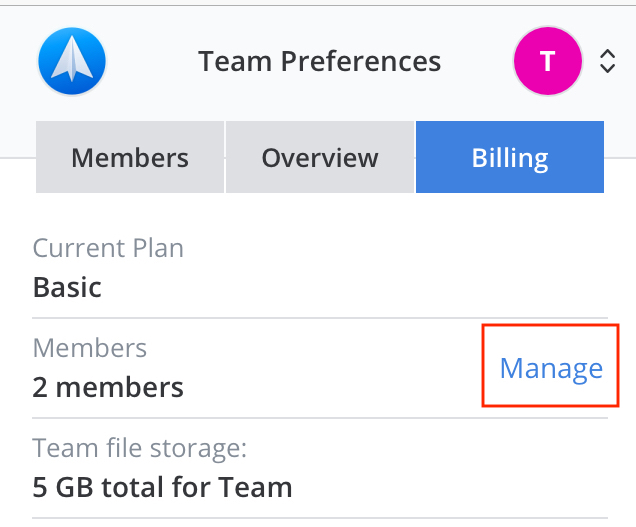
- To remove a person from your team, tap on the Admin/Member button near their email and choose Deactivate account.
- To invite new people to your team, tap Add members and enter their emails to send invitations.
- When you’re finished with managing team members, tap Billing at the top. You should see the updated number of teammates.
- Scroll to the bottom and choose between a monthly or yearly billing frequency. The cost shown is per active team member per month.
- Tap Upgrade.
- Fill out the billing details and select Submit.
- Tap the menu icon
 at the top left.
at the top left. - Open Settings > Teams.
- Select Manage Team.
- You will be directed to the Team Preferences page which allows you to manage your team. Tap Billing at the top.
The billing amount in Spark for Teams is based on the total number of active team members. An active team member is a person who has joined your team via invitation or automatically (based on email domain name).
- To check the list of the current team members, tap Manage.
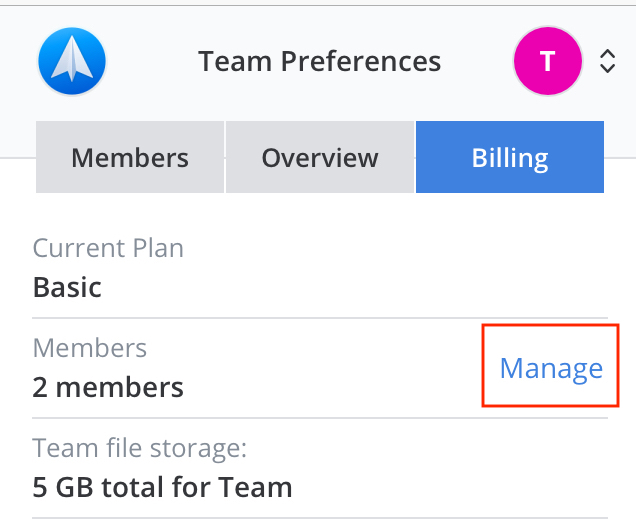
- To remove a person from your team, tap on the Admin/Member button near their email and choose Deactivate account.
- To invite new people to your team, tap Add members and enter their emails to send invitations..
- When you’re finished with managing team members, tap Billing at the top. You should see the updated number of teammates.
- Scroll to the bottom and choose between a monthly or yearly billing frequency. The cost shown is per active team member per month.
- Tap Upgrade.
- Fill out the billing details and select Submit.