Set up Fastmail email on a Mac
To set up FastMail email on Mac, you first need to generate an App Password for Spark using FastMail’s website. Your FastMail account password will not work directly in Spark, so this is necessary to use Spark with FastMail email.
Generate an app-specific password for Spark on Mac:
To generate an App Password, follow the instructions detailed here.
Once you generate an App Password, copy it to your clipboard or remember it, as you will need to enter it in Spark in the next steps detailed below.
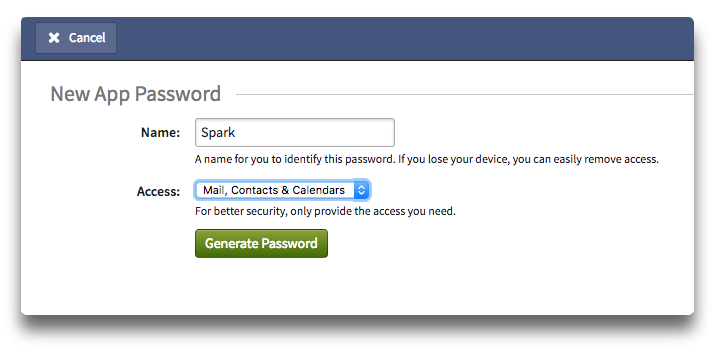
How to Add FastMail Email to Mac
- If you haven’t already, download and install Spark mail app on your Mac to get started. If you’re already using Spark and want to add a Fastmail account, follow these instructions here instead.
- Launch Spark for Mac
- Type in your Fastmail email address on the welcome screen.
- On the next screen, enter your name, your Fastmail account password and click on Additional Settings.
- Next, fill out the Incoming Mail Server (IMAP) and Outgoing Mail Server (SMTP) details for your account, as shown here.
- Click 'Log in' to start using your Fastmail email account with Spark.
That’s it! Your Fastmail account is now ready to be used with Spark for Mac. You can follow the steps detailed below to add additional Fastmail email accounts to Spark.
How to Add Fastmail Email to Spark for Mac
If you are already using Spark Mail app on your Mac and want to add your Fastmail account, simply follow these steps.
- Launch Spark for Mac
- At the top left of your screen, click on “Spark Desktop” > “Add an account…” or you can go to Spark's Preferences > Accounts and click on the Add Account button there.

- Click on “Set Up Account Manually”
- In the “Title” field, enter ‘Fastmail Account’ or anything else you prefer (optional)

- On the next screen, enter your name, your Fastmail account password and click on Additional Settings.
- Next, fill out the Incoming Mail Server (IMAP) and Outgoing Mail Server (SMTP) details for your account, as shown here.
- Click 'Log in' to start using your Fastmail email account with Spark.

That’s it! Spark will automatically set up your Fastmail account on Mac and all your emails will be available to use on your Mac.
Download Spark for Free to start using your Fastmail email account on Mac.