How to block unwanted emails on Mac
Email is heavily relied on for both personal and professional lives. However, not all emails are useful or relevant, and many are unwanted newsletters or spam. This results in wasted time deleting or blocking emails, but Spark can help.
Spark’s Gatekeeper feature lets you decide who can email you by allowing you to accept or decline new senders. This guide will teach you how to control unwanted emails and block specific senders on a Mac.
Note: By default, Spark accepts all senders except those you previously blocked. You can turn on the Gatekeeper in Spark Desktop Settings > Inbox > Gatekeeper.
Access the Gatekeeper settings
Open Spark Desktop and use the ⌘, shortcut (press and hold ⌘ and press , ). Then, open the Inbox section > Gatekeeper
Alternatively, open Spark Desktop, click the Settings icon at the bottom left > Inbox > Gatekeeper.
Setting up Gatekeeper
- Screen new senders before inbox
- Screen new senders inside inbox
- Don't review (Accept all new senders)
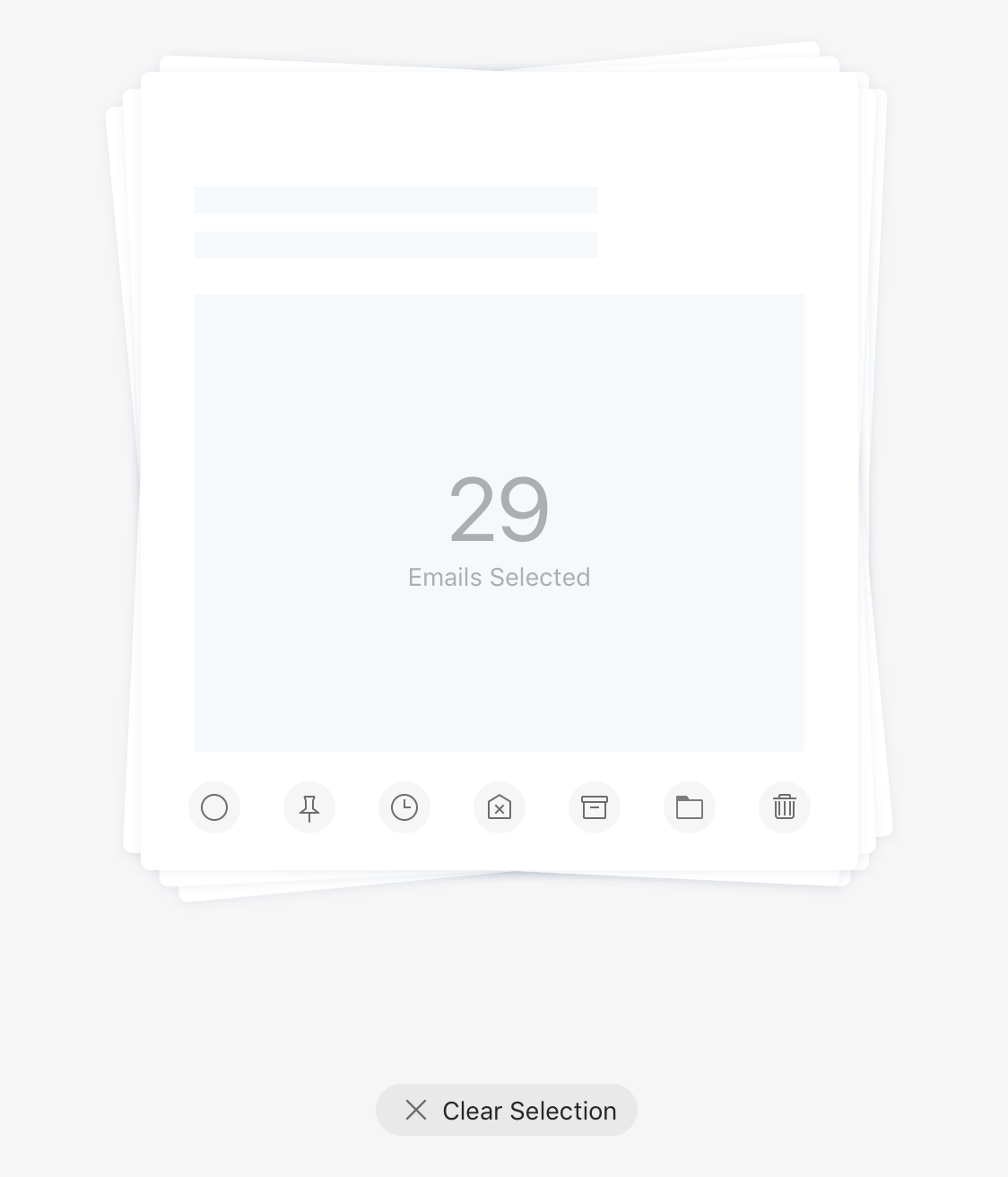
Once you accessed the Gatekeeper settings, you can choose where to accept or block senders:
Download Spark for Free and get started with the best email experience available for Mac. You can also get Spark for your iOS devices and experience the same incredible set of features when you are on the go.
