How to replace the default email app on a Mac
Have you been frustrated by clicking on email links on websites or in apps that open the default Mail.app on Mac instead of your own favorite email app? The Mail.app that comes pre-installed on a Mac cannot be removed, but can easily be replaced. Mail.app is a decent app that handles most basic emailing duties, but falls considerably short when compared to the tons of features offered by other third-party clients like Spark Mail app.
While it's easy to move email accounts from Mail.app to a third-party email app like Spark, Apple hasn't really made it obvious to replace the default email app on a Mac. You can easily download Spark for Free and start using it, but if you're coming across mailto: links that still open the default Mail.app on a Mac, here's how to change the default email app on a Mac in six simple steps.
How to Replace the Default Email app on a Mac
- First, ensure that your third-party email app is all set up. If not, here's a quick link to download Spark for Free.
- Launch Spark Mail app and configure your email accounts in it.
- Now, launch the default Apple Mail app (that's right) from the Applications folder.
- Click on 'Mail' at the top left of your screen, then click on Preferences or use the Command + Comma shortcut.
- In the General tab in Preferences, click on the dropdown options for 'Default email reader:' and choose 'Spark' from the list.
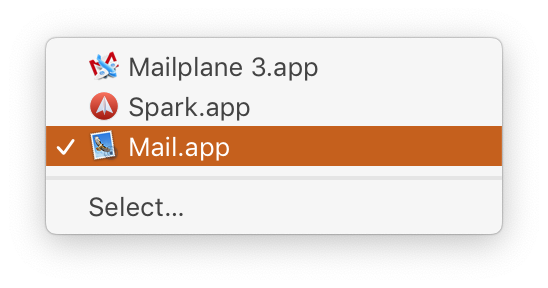
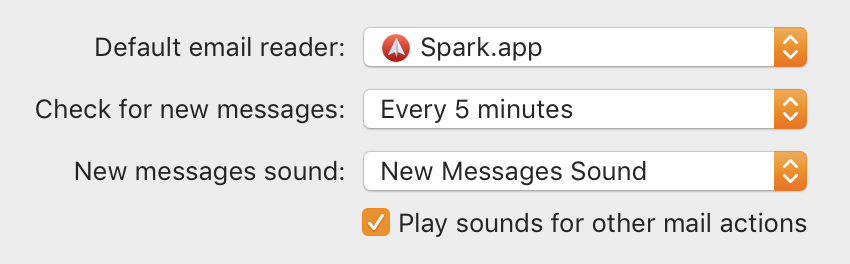
- That's it. You can now quit the default Apple Mail.app and start using Spark Mail app.
Spark is now the default email app on your Mac and is ready for you.
Spark Mail app makes the email experience a lot more interesting and easy. Download Spark for Free and start loving your email again.
