How to delete Multiple Emails on a Mac
Although most email service providers offer tons of storage space to hold hundreds of thousands of email conversations, there are still times when you feel the need to delete a bunch of email messages from your Mac. Now there are a number of possible reasons why you have to delete multiple emails on a Mac — you could be using a POP email account instead of IMAP, which creates unnecessary copies of emails on your Mac taking up storage space, you may want to delete all the email forwards that your grandma or that distant uncle may be sending you, or you may simply want to delete a whole lot of unwanted emails from you inbox.
Whatever be the case, it's important to understand how to select multiple emails on Mac and delete them together, so that you can not only save time while doing so, but also ensure that you aren't mistakenly deleting other important emails.
How to Select and Delete Multiple Emails on a Mac
- Download Spark Mail app for Mac and set up your email account in it.
- Select Inbox, Archive, or any other folder from the left pane that contains the emails you want to delete.
- Alternatively, you can use the 'Smart Search' feature in Spark to find out all the emails that you want to delete.
- Once the emails are in view, press and hold down the 'Command' key on your keyboard and start clicking on the emails that you want to select for deletion.
- To select a range of emails, hold down the 'Shift' key instead and click on the first and last emails in the range.
- Once the emails are selected, Spark shows a preview of all the emails bundled together, which looks like this.
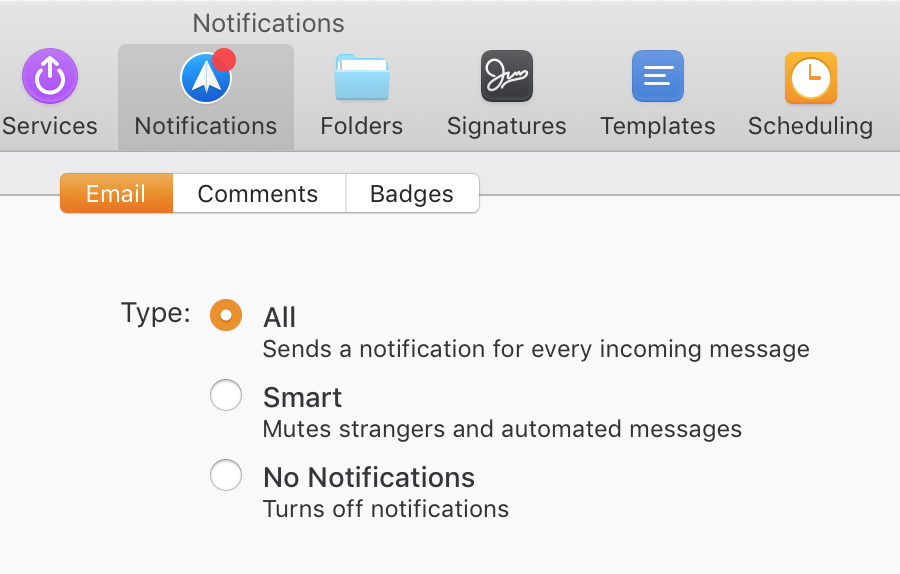
- Now you can take action on all these emails together, and in this case, delete multiple mail messages on a Mac.
- To delete these emails, press the 'Delete' key on your keyboard. You can also click on the trash can icon on the email bundle, or use the 'Delete' option in the Messages menu in the menu bar at the top.
That's it. All the emails that you selected have been deleted and moved to the Trash. The same process also works if you want to archive multiple emails on a Mac, or if you are looking to move multiple emails to a folder.
Spark Mail app makes the email experience a lot more interesting and easy. Download Spark for Free and start loving your email again.
